How to Encrypt Gmail and Open Encrypted Emails: A Complete 2025 Guide
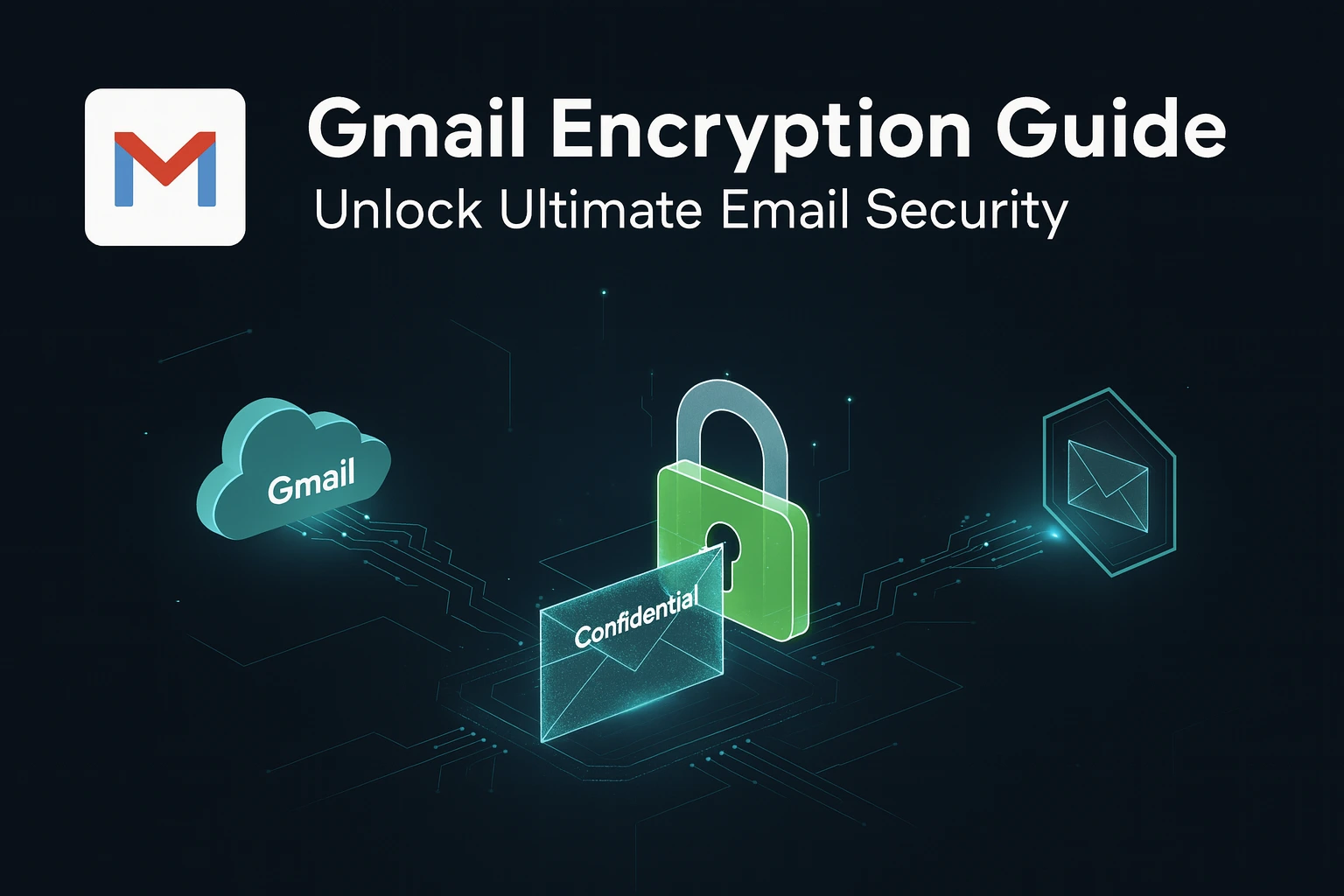
Email security has become more important than ever. With phishing, hacking, and data leaks growing every year, everyone wants their personal and business emails to stay safe. Gmail — one of the world’s most popular email services — makes your messages secure using encryption.
Table of Contents
Let me share a quick personal story. A few months ago, I had to send a legal document that contained some sensitive financial details. It was an important email to my lawyer, and I remember staring at the screen for a few seconds before hitting send. I kept thinking, “What if someone else gets access to this? What if it’s intercepted?” That tiny moment of hesitation made me realize how vulnerable regular emails can be. So, I decided to use Gmail’s Confidential Mode for the first time. The process was simple — I added an SMS passcode and set the email to expire after 24 hours. The relief I felt afterward was huge! That small experience completely changed how I handle sensitive communication online. Since then, I’ve become a big believer in using encryption — it’s like sending your message in a sealed envelope rather than an open postcard.
If you’ve ever felt nervous while sending an important email, you’ll relate to that story. So, let’s see how you can easily encrypt your Gmail messages and attachments too — no tech degree needed.
🧠 Table of Contents
🔐 Understanding Gmail Encryption
So, what exactly is encryption? Think of it like locking your message inside a digital box before sending it. Only the person with the correct key can open and read it. Gmail automatically uses TLS (Transport Layer Security) to protect your emails while they travel between servers.
But have you ever wondered how this encryption actually works behind the scenes? Let’s break it down in simple terms. When you send an email, Gmail takes your message, scrambles it into unreadable code, and sends it to the recipient’s server. Only that recipient’s system has the right key to unlock it. If anyone tries to intercept it midway, they’ll only see random gibberish.
It’s like passing a secret note in class — except this time, even the teacher (or a hacker) can’t read it!
🚨 Why Encryption Matters in 2025
Hackers are getting smarter every year. With AI-based tools that can crack passwords or mimic sender addresses, your inbox can easily become a target. Whether you’re sending business contracts, legal papers, or even your bank details, unencrypted emails are like open postcards — anyone can peek in if they want to.
In 2025, data privacy is no longer just a “nice-to-have.” It’s essential. Encryption ensures that your emails are readable only by the person you intend them for. Even if someone intercepts it, it’s useless without the decryption key.
Here’s the thing: many people still think, “Oh, I’m just sending a normal message — who would care?” But data theft isn’t always targeted; sometimes hackers collect data in bulk, scanning millions of emails automatically for financial info, logins, or sensitive keywords. So yes, even your everyday messages deserve some protection.
⚙️ How Gmail Encryption Works
Gmail uses three main types of encryption, depending on your account type:
- TLS Encryption (Default) – This works automatically when both sender and receiver use Gmail or another service that supports TLS. It protects your email during transit.
- Confidential Mode – This adds extra protection by disabling options like forwarding, copying, printing, or downloading the email.
- S/MIME Encryption – Available to Google Workspace (business) users, it provides full end-to-end encryption and even digital signatures for authenticity.
If your recipient’s email service doesn’t support encryption, Gmail shows an open red lock icon next to their name — that’s your signal to be cautious.
✉️ How to Encrypt Gmail Messages
Confidential Mode (for Regular Users)
This is the simplest method to send a secure message.
- Open Gmail and click Compose.
- At the bottom of the window, click the lock + clock icon.
- Choose an expiration date — like 1 day, 1 week, or even 5 years.
- Enable Require Passcode if you want extra verification via SMS.
- Write your message and hit Send.
The recipient can open it only after entering the passcode (if enabled). They won’t be able to forward or download it.
S/MIME (for Workspace Users)
If you use a business Gmail account:
- Ask your admin to enable S/MIME.
- Exchange digital certificates with the recipient.
- While composing an email, click the lock icon to check encryption level.
A green lock means your message is fully encrypted and secure.
📤 How to Send Encrypted Email on Gmail
Gmail already encrypts most messages using TLS, but for full control, you can use Confidential Mode:
- Compose your email as usual.
- Click the lock + clock icon below.
- Set a passcode and expiration time.
- Hit Send.
If the receiver isn’t on Gmail, they’ll receive a link to open the email securely after verifying their identity. It’s a smooth, user-friendly process that works for everyone.
📥 How to Open an Encrypted Email in Gmail
If you’re using Gmail:
- Open your inbox and click on the encrypted message.
- Hit View Email.
- Enter the passcode if required.
If the recipient doesn’t use Gmail, Google sends them a secure link to open the email in a protected browser window. It’s the same idea — the content is visible only to the intended reader.
This method is perfect when you’re sending sensitive files like IDs, contracts, or confidential reports.
📎 How to Encrypt Attachments in Gmail
Gmail automatically encrypts attachments through TLS, but if you want an extra layer of safety, here’s how:
Option 1: Confidential Mode
Attachments sent this way can’t be downloaded or forwarded.
Option 2: Password-Protected ZIP File
- Compress your file into a ZIP or RAR.
- Add a strong password.
- Attach it to your email.
- Send the password separately (like through WhatsApp or SMS).
Option 3: Google Drive (Restricted Access)
- Upload your file to Google Drive.
- Set sharing to Restricted.
- Add only the specific people who can access it.
Each method gives you more control over who views your files.
📂 How to Open Encrypted Attachments
Depending on how the sender protected the file:
- Confidential Mode: Open directly inside Gmail’s secure viewer.
- Password-Protected ZIP: Enter the password to unlock.
- Google Drive: Sign in to view with your permitted account.
🧰 Using Third-Party Tools for Gmail Encryption
Now, let’s talk about third-party tools — because sometimes you want even more control.
1. FlowCrypt
Personally, I find FlowCrypt the easiest to use. Its interface feels like Gmail, and setup takes less than two minutes. You can send encrypted emails to anyone, even if they don’t have FlowCrypt. It’s lightweight, fast, and works right inside your inbox.
2. Virtru
If you manage a business or team, Virtru is a great option. It offers advanced tracking, access controls, and even message recall. I used it once while coordinating a client project — being able to see who opened the email and revoke access anytime was incredibly handy.
3. Mailvelope
A solid choice for users who want open-source encryption. It uses PGP keys, which are more advanced but offer top-tier security.
Pro Tip: Always test an encrypted email before sending important documents — just to be sure everything opens correctly.
📱 Gmail Encryption on Mobile Devices
Good news — mobile users can also send secure emails.
- Open the Gmail app on Android or iPhone.
- Tap Three dots → Confidential Mode.
- Choose your expiration time and passcode setting.
- Tap Send.
You won’t see a lock icon, but don’t worry — Gmail’s encryption works silently in the background.
⚔️ Gmail vs Other Email Providers (Comparison)
| Feature | Gmail | Outlook | ProtonMail | Yahoo Mail |
|---|---|---|---|---|
| Default Encryption | TLS | TLS | End-to-End | TLS |
| Confidential Mode | ✅ | ❌ | ✅ | ❌ |
| S/MIME Support | ✅ Workspace | ✅ Business | ❌ | ❌ |
| Attachment Control | ✅ | Partial | ✅ | ❌ |
While ProtonMail leads with full end-to-end encryption, Gmail strikes the best balance between security, accessibility, and features. Plus, most users already have a Gmail account — so it’s practical and easy.
🧩 Common Problems and Fixes
Problem 1: The encrypted email won’t open?
✅ Try opening it in Gmail web or a supported browser.
Problem 2: Didn’t get the passcode?
✅ Check your spam or try requesting a new code.
Problem 3: Attachments won’t load?
✅ Confirm with the sender if download access was restricted.
Problem 4: Can’t find the Confidential Mode option?
✅ Update your Gmail app or use the desktop version.
🛡️ Extra Tips for Gmail Security
- Enable 2-Step Verification — always.
- Avoid checking Gmail on public Wi-Fi.
- Make sure your browser address starts with https://mail.google.com.
- Regularly update your password (every 3–4 months is good practice).
- Use a VPN for extra protection when sending sensitive info.
Small steps like these make a huge difference.
❓ FAQ: Gmail Encryption Questions
1. Is Gmail encryption free?
Yes, TLS and Confidential Mode are free for all Gmail users.
2. Does Gmail offer end-to-end encryption?
Yes, for Workspace users via S/MIME, and for others using tools like FlowCrypt.
3. Can I encrypt only attachments?
Yes, by making password-protected ZIP files before attaching them.
4. How long does Confidential Mode last?
Anywhere between 1 day and 5 years — you decide!
5. Can I revoke access after sending?
Yes. With Confidential Mode or Virtru, you can revoke access anytime.
6. What’s the difference between TLS and S/MIME?
TLS encrypts the path between servers, while S/MIME encrypts the message itself.
✅ Final Thoughts
Email encryption isn’t complicated — it’s smart. Whether you’re sharing business proposals or personal details, encrypting your emails adds a solid layer of privacy and peace of mind.
So next time you hit Send, take a second and ask yourself — “Do I want anyone else to read this?” If the answer’s no, you already know what to do: encrypt it first.




